Great Lakes Digital Portal Instructions
- Using your credentials, login at https://upload.greatlakesortho.com
- First, you will need to make sure you have an electronic signature set up. (This is a one-time only task)
- Select "Electronic Signatures"
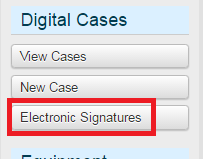
- If there isn't already a signature for the Doctor you're uploading a case for, select "Create New Electronic Signature"
- There should be a signature created for every Doctor in your office
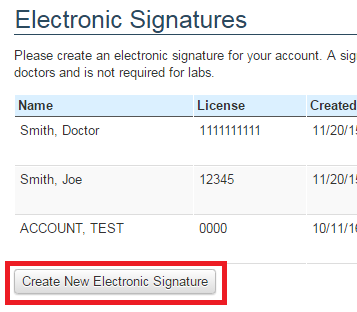
- Fill out all of the information and use your mouse to sign. Then select "Save"
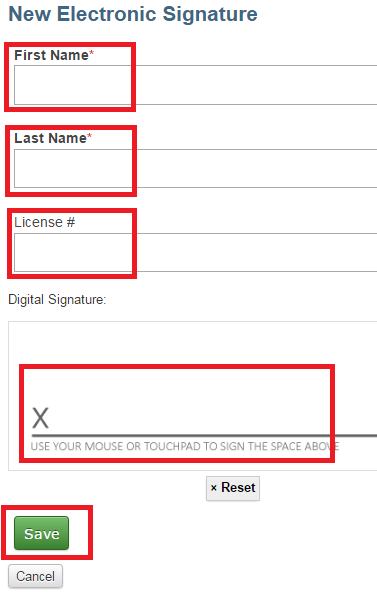
- Select "New Case"
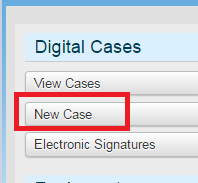
- Patient Info:
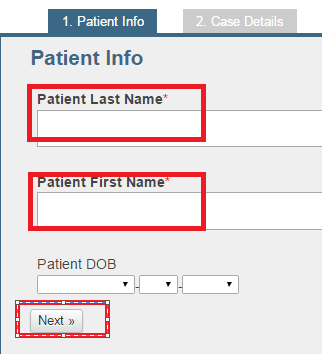
- Case Details:
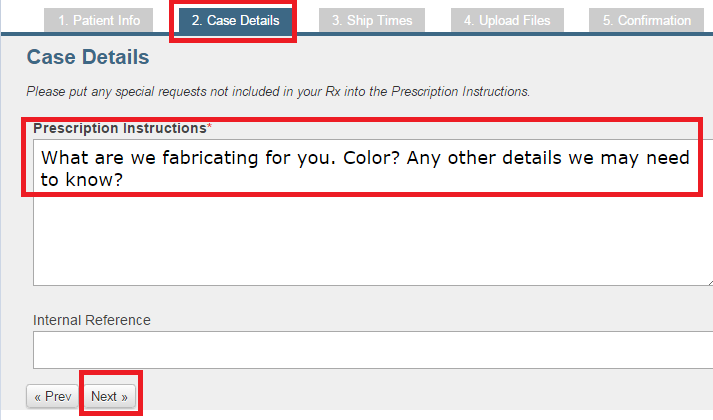
- Ship Times:
-
- If you do not yet have an appointment scheduled for your patient, you can leave the default ship date as is and select "Next."
- If you need the case by a specific date, select "Need this case faster" and you can select a specific delivery date.
- If you do not yet have an appointment scheduled for your patient, you can leave the default ship date as is and select "Next."
-
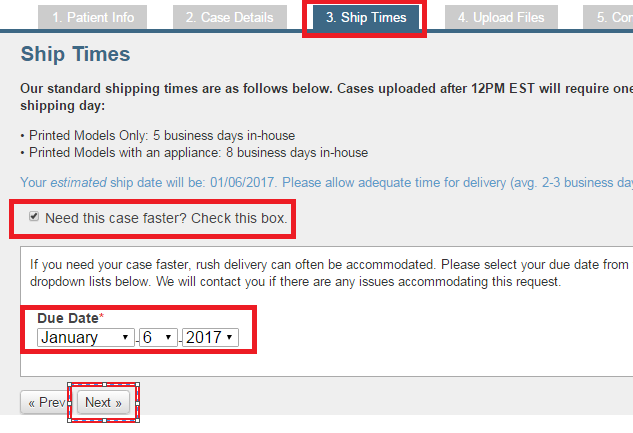
- Upload Files:
- You can either highlight the .stl files you need and drag them over or you can select "Add Files" and find the files on your computer.
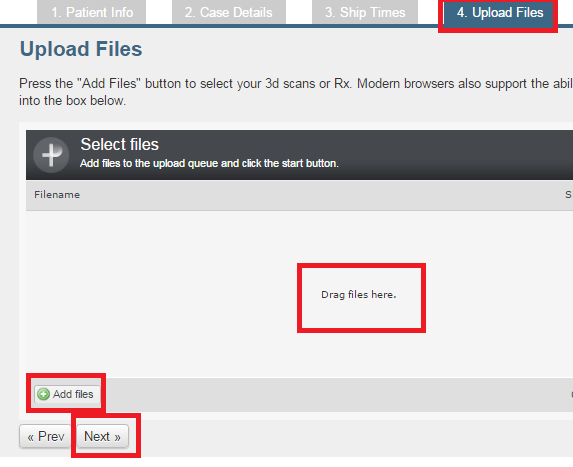
- Confirmation:
- Select the appropriate Doctor's signature and "Save Case"
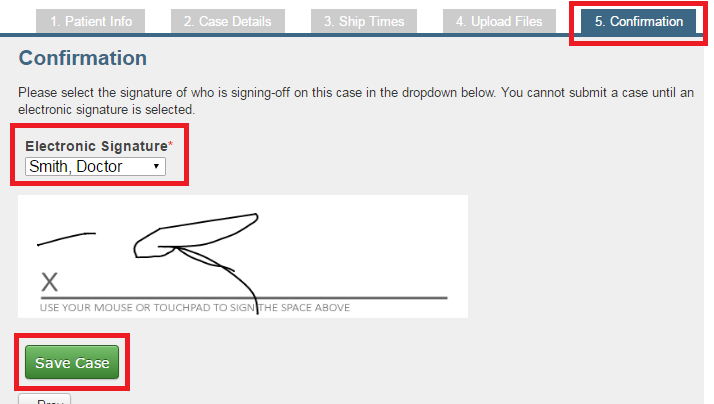
- Once you hit "Save Case" you will begin to see the progress of the .stl files uploading.
- While the case is uploading, DO NOT move the mouse or navigate away from the page. Doing so could cause the files to distort, essentially delaying the fabrication of your case.
